Aptana Studio 3 でのAptanaのテーマ設定
Aptana Studio 3 にしたところ、Ruby on Railsの表示にテーマが適用されるようになった。
これはこれで、背景が黒でかっこいいのだが、SVNのベースリビジョンとの比較をかけたりすると、すべて真っ黒で良く見えない。
簡単に行くなら、テーマを変えるのがいいが、せっかくなので、Aptana Studio 3 のテーマのままでなんとかしたい。
ま、背景黒というのは諦めて、白くする
白くすると、キーワードなどが色が薄すぎて見えない
ので、色を濃くする。
そんな感じのことを地道にやって、完了した。
再構築する際に、いじった設定が消えるのが嫌なので、ここに載せる。
#bundle.rb
require 'ruble/theme'
Ruble::Theme.add({
'invalid.deprecated' => '#f8f8f0ff,#ae81ffff',
'keyword' => '#40a187ff',
'keyword.operator' => '#40a187ff',
'markup.deleted' => '#f92672ff,#4a0b0bff',
'support.constant' => '#008000ff',
'hyperlink' => '#548fa0ff',
'keyword.other.function' => '#40a187ff,bold',
'string' => '#ff8040ff',
'punctuation.section' => '#008080ff',
'markup.bold' => 'bold',
'support.type' => '#56cf72ff,italic',
'name' => 'Rails Envy gen',
'selection' => '#c0c0c0ff',
'console.warning' => '#cccc33ff',
'invisibles' => '#3b3a32ff',
'support.class' => '#56cf72ff',
'caret' => '#000000',
'console.prompt' => '#0080ffff',
'constant.numeric' => '#ae81ffff',
'console.error' => '#ca0000ff',
'entity.name.class' => '#008000ff,underline',
'entity.name.function' => '#008000ff',
'meta.separator.diff' => '#ffffffff,#3467d1ff',
'entity.name.tag' => '#0080ffff',
'markup.inserted' => '#56cf72ff,#003300ff',
'variable.language' => '#ff8000ff',
'keyword.other.modifiers' => '#40a187ff,bold',
'lineHighlight' => '#e8ffffff',
'support.function' => '#0080ffff',
'markup.underline' => 'underline',
'constant.language' => '#ae81ffff',
'constant.other' => '#0080ffff',
'storage.type' => '#0080ffff',
'comment' => '#75715eff',
'foreground' => '#000000',
'meta.diff, meta.diff.header' => '#f8f8f8ff,#0e2231ff',
'storage' => '#f92672ff',
'entity.other.inherited-class' => '#008000ff,underline',
'entity.other.attribute-name' => '#008000ff',
'keyword.other.class' => '#40a187ff,bold',
'meta.separator' => '#ffffffff,#3467d1ff',
'invalid' => '#f8f8f0ff,#f92672ff',
'background' => '#ffffff',
'variable' => '#0080c0ff',
'property' => '#879ab5ff',
'markup.changed' => '#f8f8f8ff,#4a410dff',
'keyword.control' => '#40a187ff',
'constant.character' => '#0080ffff',
'variable.parameter' => '#ff8000ff',
'console.input' => '#ff8000ff',
'keyword.control.import' => '#0080ffff'})
使い方は、bundle.rb というファイルを新規作成し、中身に上記を貼りつけて保存
その後、Aptanaを開き、[preferences]のAptanaのThemeを開き、Importする。